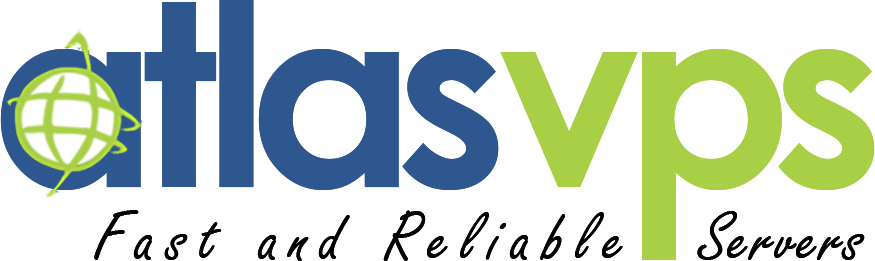A Seamless Website Migration Step-by-Step Guide to Zero Data Loss, and Zero Downtime
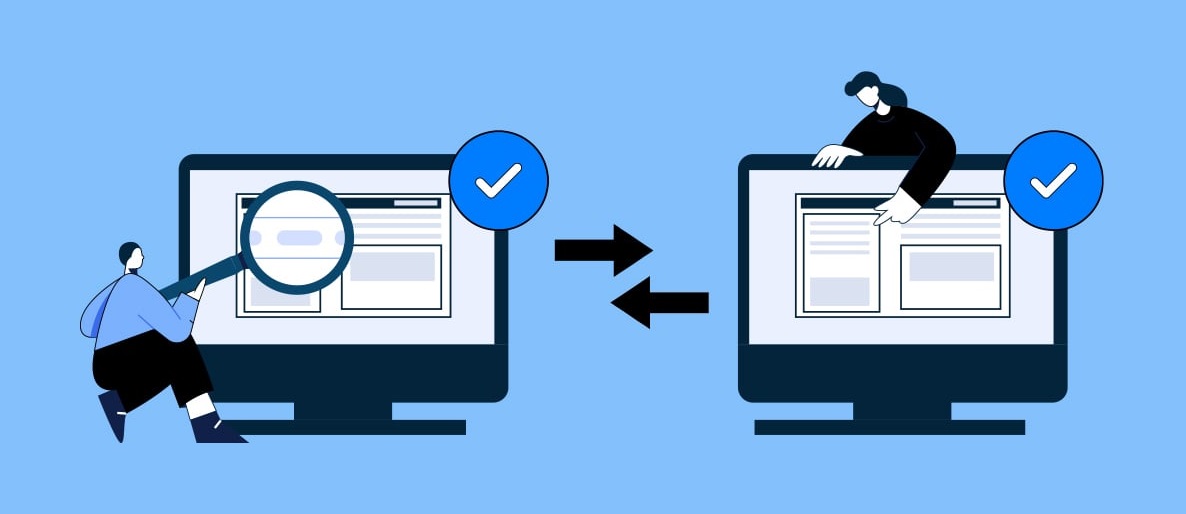
For website owners, the thought of migrating their site to a new hosting provider or a different domain can be daunting. The fear of data loss and dreaded downtime can make the process seem like a high-stakes gamble. However, with careful planning and a systematic approach, you can navigate the migration process smoothly, ensuring zero data loss and zero downtime. In this comprehensive guide, we will walk you through step-by-step instructions to migrate your website seamlessly, so you can focus on growth and success without any interruptions.
Step 1: Back Up Your Website
Before embarking on any migration, it's crucial to create a full backup of your website. This backup will serve as a safety net, ensuring that even if something goes wrong during the migration process, you can easily restore your website to its original state.
Step 2: Set Up the New Environment
Prepare the new hosting environment or domain where you will be migrating your website. Ensure that all necessary software, databases, and configurations are in place, matching your current setup.
Step 3: Test the New Environment
To avoid surprises during the migration process, it's essential to thoroughly test the new environment. Upload a test page or a small portion of your website to ensure that everything is functioning as expected. This step allows you to identify and resolve any compatibility issues before moving your entire website.
Step 4: Copy Files and Databases
Once you have verified the new environment, it's time to transfer your website's files and databases. You can do this manually via FTP or by using specialized migration tools provided by your hosting provider. Ensure that all directories and file permissions are correctly maintained during the transfer.
Step 5: Update Configuration Files and DNS
After copying the files and databases, it's crucial to update any configuration files that reference the old website location. This includes files such as wp-config.php for WordPress sites or configuration files for other content management systems. Additionally, update your DNS records to point to the new hosting environment, ensuring that visitors are directed to the correct location.
Step 6: Test and Verify
Before announcing the migration to the public, thoroughly test your newly migrated website. Check all pages, functionality, forms, and links to ensure they are working correctly. It's advisable to perform this testing on both the front end and back end of your website to guarantee a seamless user experience.
Step 7: Switch the DNS and Monitor
Once you are confident that everything is functioning correctly, it's time to switch the DNS settings to point to the new hosting environment. Keep in mind that DNS propagation can take some time, varying from a few hours to a couple of days. Monitor your website closely during this period, ensuring there are no unexpected issues.
Step 8: Update Third-Party Services
If your website relies on third-party integrations or services, such as payment gateways, analytics tools, or email services, don't forget to update their settings to reflect the new website location. This will ensure uninterrupted functionality and data tracking.
Migrating your website may seem like a daunting task, but with a well-executed plan and attention to detail, you can achieve a seamless transition with zero data loss and zero downtime. By following the step-by-step guide outlined above, you'll be well-prepared to migrate your website to a new hosting environment or domain, allowing you to focus on growth and providing a seamless experience for your visitors. Remember, careful planning, thorough testing, and constant monitoring are the keys to a successful website migration.