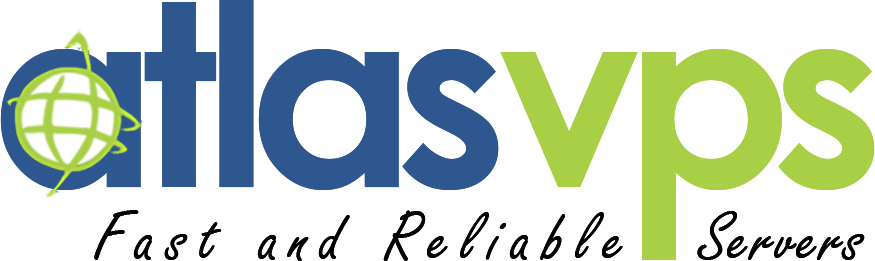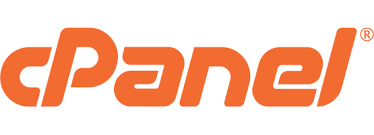
In the world of web hosting, cPanel stands out as one of the most popular control panels, offering a user-friendly interface to manage your website, domains, emails, databases, and more. If you're new to cPanel and wondering how to log in to your account, this step-by-step guide will walk you through the process.
Step 1: Open Your Web Browser
To begin, launch your preferred web browser, such as Google Chrome, Mozilla Firefox, or Safari. Ensure that you have a stable internet connection.
Step 2: Access the cPanel Login Page
In the address bar of your browser, enter the URL for your cPanel login page. This URL is typically in the format of `https://yourdomain.com/cpanel` or `https://yourdomain.com:2083`. Replace "yourdomain.com" with your actual domain name. Press Enter to load the login page.
Step 3: Enter Your cPanel Credentials
On the cPanel login page, you will find two fields: Username and Password. Enter your cPanel username and password in the respective fields. Your hosting provider should have provided you with these credentials when you signed up for their services.
Step 4: Optional: Remember Me
If you're using your personal device and want your browser to remember your login credentials for future logins, you can check the "Remember Me" checkbox. However, exercise caution when using this feature on public computers or shared devices.
Step 5: Click on the Login Button
Once you have entered your cPanel username and password, click on the "Log in" or "Sign in" button to proceed. cPanel will verify your credentials.
Step 6: Explore the cPanel Dashboard
If your username and password are correct, you will be redirected to the cPanel dashboard. This is where you can manage various aspects of your hosting account. Take some time to familiarize yourself with the different sections and features available in cPanel.
Logging in to your cPanel account is a straightforward process that allows you to take control of your website's hosting environment. By following the steps outlined in this guide, you can gain access to the powerful tools and functionalities offered by cPanel.
Remember to keep your login credentials secure, and if you encounter any issues during the login process, reach out to your hosting provider for assistance. Embrace the convenience and flexibility of cPanel as you manage your website and harness the full potential of your online presence.
Practice
In the following examples, replace 192.168.0.1 with your website or server's IP address:
To log in to cPanel, perform the following steps:
- Navigate to the following location in your browser: https://192.168.0.1:2083 *
- Enter your cPanel username in the Username text box.
- Enter your password in the Password text box.
- Click Log in.
* To access cPanel, enter one of the following URLs in your preferred browser:
- https://192.168.0.1:2083 — Access cPanel over an encrypted connection with your IP address.
- https://example.com:2083 — Access cPanel over an encrypted connection with your domain name.
- http://192.168.0.1:2082 — Access cPanel over an unencrypted connection with your IP address.
- http://example.com:2082 — Access cPanel over an unencrypted connection with your domain name.
Note: In the following examples,192.168.0.1 represents your website or server's IP address and example.com represents your domain name.
Good Luck!