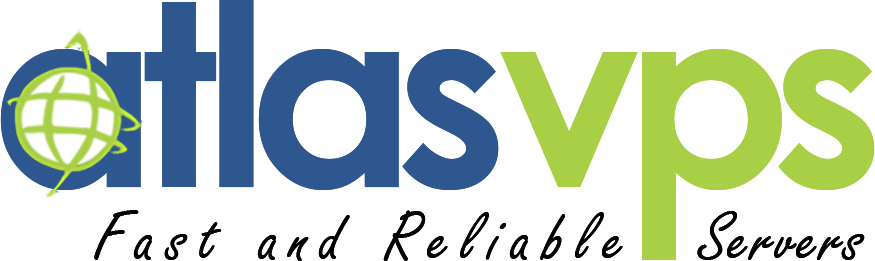This document explains how to log in to cPanel Account.
In the following examples, replace 192.168.0.1 with your website or server's IP address:
To log in to cPanel, perform the following steps:
- Navigate to the following location in your browser:
https://192.168.0.1:2083 * - Enter your cPanel username in the Username text box.
- Enter your password in the Password text box.
- Click Log in.
* To access cPanel, enter one of the following URLs in your preferred browser:
https://192.168.0.1:2083— Access cPanel over an encrypted connection with your IP address.https://example.com:2083— Access cPanel over an encrypted connection with your domain name.http://192.168.0.1:2082— Access cPanel over an unencrypted connection with your IP address.http://example.com:2082— Access cPanel over an unencrypted connection with your domain name.
Note: In the following examples,192.168.0.1 represents your website or server's IP address and example.com represents your domain name.
Good Luck!