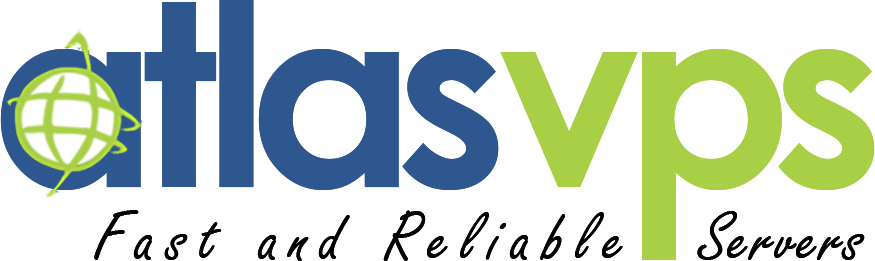It’s possible that if you are the owner of a Windows VPS you get in the situation that you need to connect to Windows VPS via RDP to take a crucial action, but only a mobile device is accessible for you. Don’t worry! There is a solution for you that satisfies your intention to take action.
With RDP technology, you can connect to your VPS server. So please be a company to comprehensively learn How to Control a Windows VPS with an IOS Device Remotely. This guide is for IOS users who want to connect to the VPS server with Windows Remote Desktop Connection on an IOS device.
IOS has indeed covered almost every aspect of a desktop or laptop. But there are still a lot of tasks, official or personal, that we can’t do without our PC. It’s also not possible to carry our PC anywhere. That’s why IOS remote desktop apps have become so popular.
Remote Desktop Access is a very essential tool for every user of the PC. And we’ve learned its value in 2020 more than ever before, the reason we all realize: Work from home. Every small to large company provided the facility to work from home this year and to provide employees with full access to the company’s software and mail; remote desktop access played a significant role.
smartphones have made it much easier for employees or users who do not have a laptop or a desktop to work on their mobile phones. Even though mobile phones have not yet been substantially successful in replacing computers, some apps do the job for the time being.
What is Secure Shell (SSH)?
Secure Shell (SSH) is a cryptographic network protocol used to securely access and manage remote computers and servers over an unsecured network.
SSH provides a secure channel for data communication and authentication, protecting sensitive information from potential eavesdropping, tampering, or unauthorized access.
Key Features and Functionality of SSH
Encryption: SSH encrypts all data exchanged between the client and server, ensuring that it remains confidential during transit.
Strong Authentication: SSH supports various authentication methods, including password-based authentication and public key-based authentication. Public key authentication is highly secure and recommended for enhanced security.
Remote Login: SSH allows users to log in to a remote machine and execute commands as if they were physically present at the server's console. This is especially useful for managing servers and performing administrative tasks from a distance.
Port Forwarding: SSH can create encrypted tunnels to forward traffic from a local port on the client machine to a port on the remote server. This feature helps access services or applications on the remote server that are not directly accessible from the client's location.
So, if you want to use your iPhone or other iOS devices to regularly check up on your Windows VPS, downloading the app and using this method makes more sense.
Step 1: Install Microsoft Remote Desktop from the App Store
Open the App Store on your iOS device and install Microsoft Remote Desktop. Once the app is done installing, open it from the applications menu.
Step 2: Add your VPS
Use the + button on the right and select “Add PC or Server” in the menu that pops up.
Step 3: Enter your VPS connection details
In the next screen, enter your VPS hostname and your credentials. You should have gotten the necessary information from your VPS provider when you first got your server.

Step 4: Save the Configuration
Click Save to create the remote desktop with the configuration you just entered.
Step 5: Open the VPS
Your app screen will now show an icon for your VPS under “My Desktops.” Tap it to start your remote session. The first time you try to connect to your VPS, you will have to agree to Microsoft’s terms and conditions. Also, enter your VPS username and password then click on the CONNECT button. Once you do your connection will start.

Step 6: Check your VPS
You should now have your Windows VPS screen in front of you. Congratulations, you just managed to connect to your VPS on your iOS device.